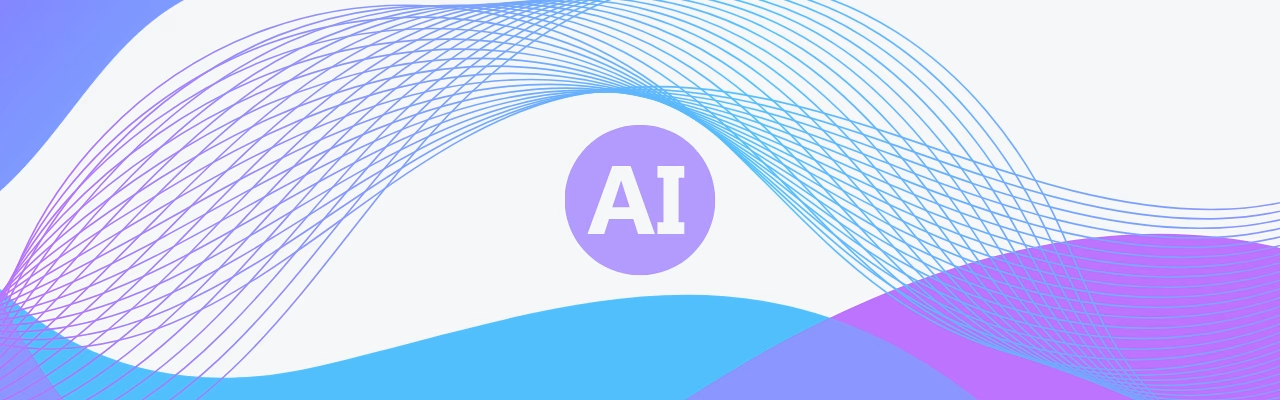Getting Started with AI – Begin Your AI Journey
Content:
Introduction
Artificial Intelligence is transforming the way organizations operate — from communication and decision-making to project execution and productivity. As these changes accelerate, professionals who can understand and apply AI are becoming essential in every industry.
Yet for many, the first step is the hardest. The sheer volume of tools, updates, and opinions can make it difficult to know where to begin — or what truly matters.
This guide is designed to help you navigate that first step with clarity.
It offers a concise introduction to AI fundamentals and shows how you can begin experimenting with commonly available tools — without technical expertise or extensive time commitments
Your AI Pathway
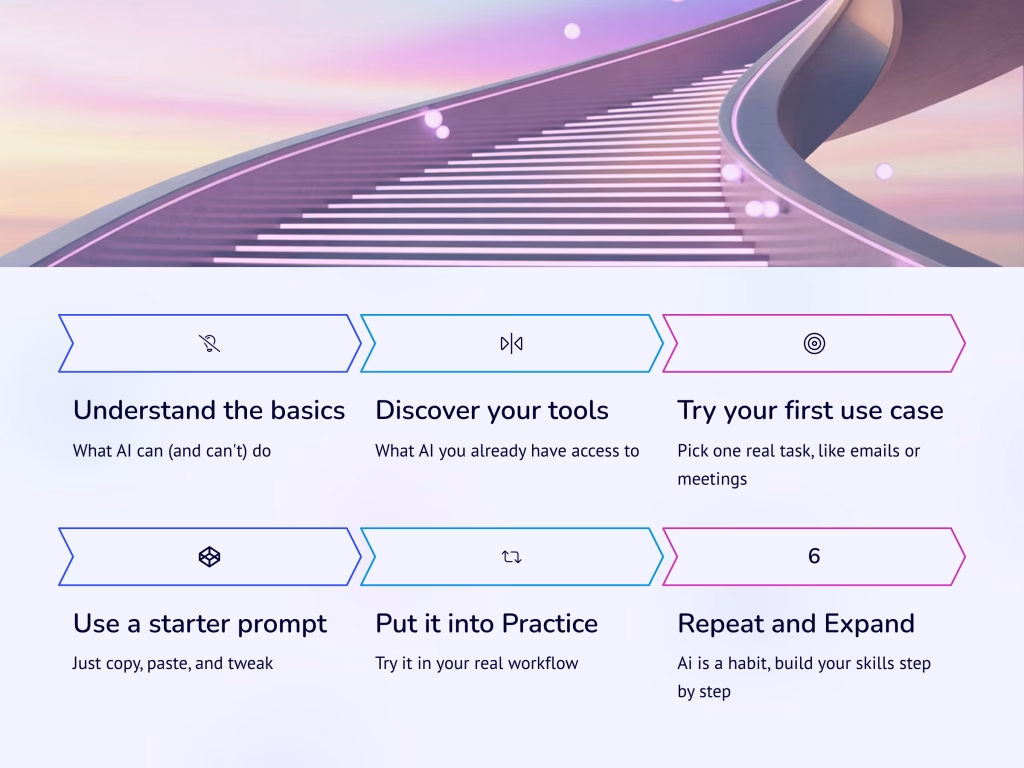
What is AI?
- Machine Learning (ML): A subset of AI, Machine Learning is the process by which computers learn from data. Instead of being explicitly programmed, ML systems improve their performance over time based on patterns they recognize in the data
- Large Language Model (LLM): A type of AI trained on huge amounts of text data that can understand and generate human language, like writing emails or answering questions.
- Prompt – is the instruction or input you give an AI tool. Think of it as a question, request, or command that tells the AI what you want
- Generative AI – Generative AI refers to AI that creates new content — such as text, images, or code — based on what it has learned. It’s used in tools that draft emails, write reports, generate visuals, and more
- Hallucination (in AI): When an AI system makes up information or gives incorrect answers that sound plausible but are actually wrong.
Getting Started with AI tools
AI tools are becoming an essential part of modern work, helping with writing, organizing, researching, and more. This section gives you a quick overview of the most widely used tools — what they do, where to find them, and how you can start using them right away, even with no technical background.
1. ChatGPT (by OpenAI)
- What it is: A conversational AI tool that helps you write, summarize, brainstorm, and more.
- How to use it:
- Go to chat.openai.com
- Create a free account with your email.
- Start by typing a question or request.
- Tip: The free version uses GPT-3.5. Upgrade to Plus ($20/month) for GPT-4 and extra tools.
Accessing ChatGPT
In this section, we’ll walk through how to access and start using ChatGPT — one of the most popular AI tools available.
The signup and usage experience for other tools like Claude, Gemini, or Perplexity is quite similar, so this will give you
a good starting point no matter which platform you choose.
- Go to the official ChatGPT website: https://chat.openai.com
- Sign up for an account, or log in with your existing credentials.

Once logged in, you’ll see a chat interface where you can start typing your questions or prompts.
- Type your message into the input box at the bottom.
- Press “Enter” or click the send icon to submit your prompt.

Tips for Effective Use
- ChatGPT will generate a response based on your input.
- You can ask follow-up questions or provide additional instructions to refine the response.
- Keep your prompts clear and concise for the best results.
- Be specific to get more accurate answers.
- If the response isn’t right, rephrase or give more context.
- Try different types of questions to explore what it can do.
2. Claude (by Anthropic)
- What it is: A powerful, thoughtful AI assistant — great at reading long documents and giving nuanced responses.
- How to use it:
- Visit claude.ai
- Free to use (as of now), no installation required.
3. Microsoft Copilot
- What it is: AI features built directly into Microsoft Word, Outlook, Excel, and Teams.
- Where to find it:
- Appears as a side panel in supported Microsoft 365 apps.
- Check with your IT/admin if your company has it enabled.
4. Perplexity AI
- What it is: An AI-powered search engine that gives smart, sourced answers fast.
- How to use it:
- Go to perplexity.ai
- No login required for basic searches.
5. Gemini (by Google)
- What it is: Google’s AI assistant, integrated into Gmail, Docs, and more.
- How to use it:
- Visit gemini.google.com
- Use “Help me write” inside Gmail or Docs (available to some Workspace users).
💡 Note:
You don’t need all of these tools. For this guide, we’ll primarily use ChatGPT — it’s easy, free, and beginner-friendly. Once you learn the basics in one tool, you can apply the same skills across all of them.
Practical Exercise: Prompting
Now that you’ve learned the basics, it’s time to put AI into action. Below you’ll find a series of ready-to-use prompts designed to help you start experimenting with prompting.
These prompts are intentionally simple. They’re meant to help you take the first step, even if you’ve never used AI before. Writing truly effective, high-impact prompts is a skill that improves over time — and often requires more structure, clarity, and iteration. But for now, this is your quick, no-pressure way to get hands-on and see how it works.
How it works
Each section includes two types of prompts:
Prompt with placeholders – Editable format where you replace the [bracketed text] with your own details.
Example prompt – A fully written version you can copy and try immediately.
To get started:
Click the “Copy” button next to the prompt.
Paste it into the ChatGPT chat window.
Press Enter and review the result.
These prompts are designed to be flexible — feel free to adapt and build on them to suit your workflow.
Prompt 1: Announce a new team member via email
What this prompt does:
Creates a professional, welcoming team announcement email in a warm and enthusiastic tone.
Prompt with placeholders:
Replace the placeholders to tailor to your needs.
Write an enthusiastic internal email to the team announcing that [New Team Member’s Name] is joining as our new [Job Title]. Mention their start date, a few fun facts about them, and how excited we are to welcome them.
Example prompt:
Copy and paste to give it a try right away.
Write an enthusiastic internal email to the team announcing that Sara Kim is joining as our new Customer Success Manager. Mention her start date, a few fun facts about her, and how excited we are to welcome her
Prompt 2: Turn messy notes into an actionable list
What this prompt does:
Organizes unstructured or scattered meeting notes into a clear, well-formatted list of key points, decisions, and next steps.
Prompt with placeholders:
Replace the placeholders to tailor to your needs.
What this prompt does: Organizes unstructured or scattered meeting notes into a clear, well-formatted list of key points, decisions, and next steps.
Example prompt:
Copy and paste to give it a try right away.
Take the following notes and turn them into a clean, actionable summary list: • Budget discussion moved to next week • Marketing wants new campaign ideas • Emily to follow up with legal • Product roadmap draft due by Friday • Possible launch delay in EU market
Prompt 3: Ask questions about a document
What this prompt does:
Lets you upload a document and ask ChatGPT specific questions about its content — great for summarizing, extracting key details, or clarifying sections.
Prompt with placeholders:
Replace the placeholders to tailor to your needs.
I just uploaded a document. Please give me a summary of the main points, and answer the following question: [Insert your question]
Example prompt:
Copy and paste to give it a try right away.
I just uploaded a document. Please give me a summary of the main points, and answer the following question: What are the proposed timelines mentioned in the plan?
Prompt 4: Turn data into a chart
What this prompt does:
Transforms plain text or spreadsheet-like data into a clear, labeled pie chart you can use in a presentation or report.
Prompt with placeholders:
Replace the placeholders to tailor to your needs
Create a pie chart from the following data: [Insert data in format: Category - Value]
Example prompt:
Copy and paste to give it a try right away.
Create a pie chart from the following data: • Marketing – 30% • Product – 25% • Customer Success – 20% • Sales – 15% • Operations – 10%
Prompt 5: Generate an image using DALL·E
What this prompt does:
Uses ChatGPT’s built-in image capabilities to generate a realistic illustration based on a detailed description — ideal for presentations, visuals, or storytelling.
Prompt with placeholders:
Replace the placeholders to tailor to your needs.
Create an image of [Describe your scene here in detail, e.g., a team meeting, office, setting, mood, style].
Example prompt:
Copy and paste to give it a try right away.
Create an image of a team casually chatting at the office coffee corner. It’s a sunny day, the mood is light and collaborative, and the setting is a modern workspace with natural light and plants. Format: horizontal, digital illustration, warm tones.
What’s Next?
You’ve taken the first (and most important) step: getting started.
Now it’s about consistency and curiosity. The more you explore, test, and adapt AI to your own work — the more value you’ll unlock.
Free Guide: 10 AI Prompts for Real Work Tasks
Download Copy-paste prompts to save time, write better, and get clarity — even if you’re new to AI. Practical examples you can use right away. By downloading you will also join our growing community of professionals, and get early access to learning materials, updates, and new resources. You can unsubscribe anytime.
Keep Exploring:
Visit the Resource Hub to find categorized use cases tailored to real work scenarios — from communication and meetings to project management and beyond.